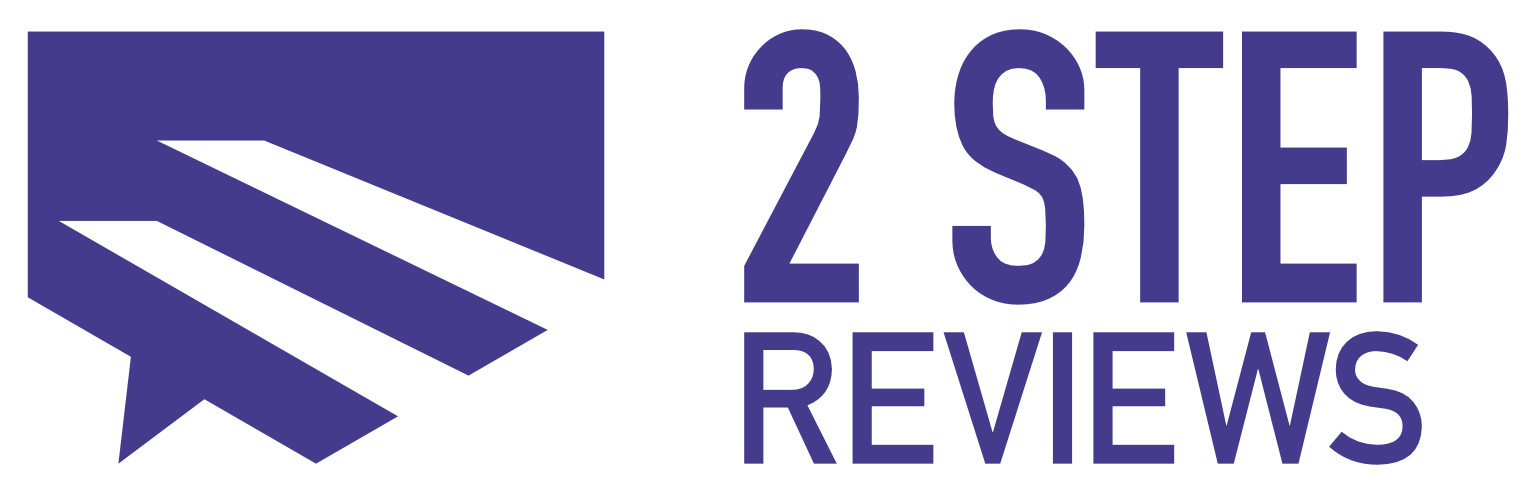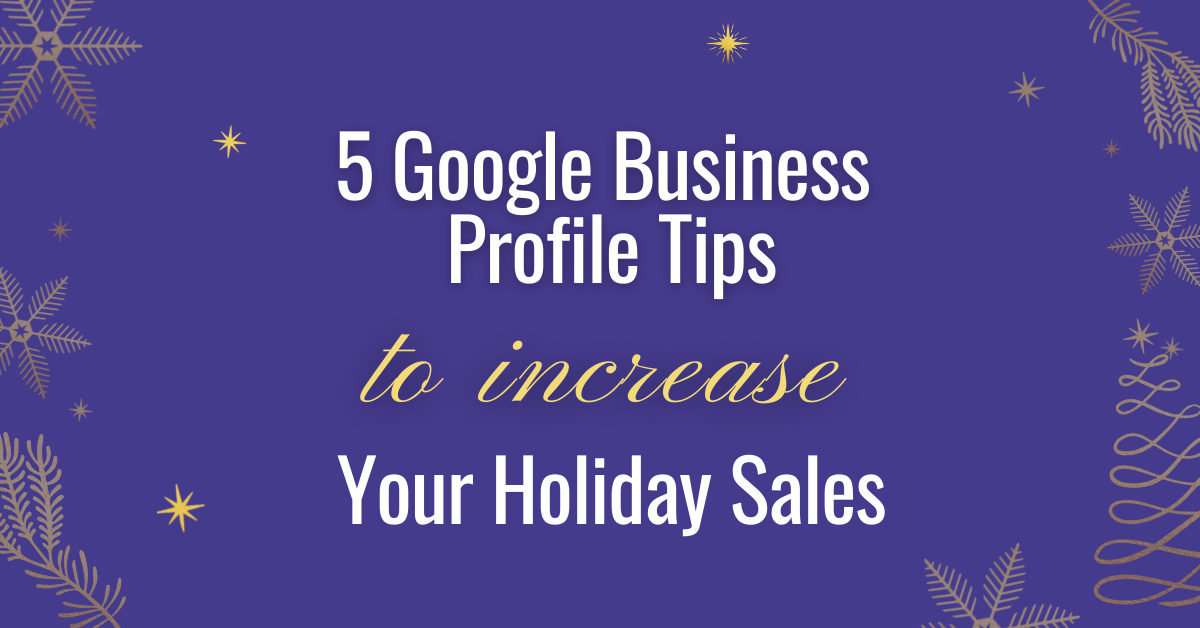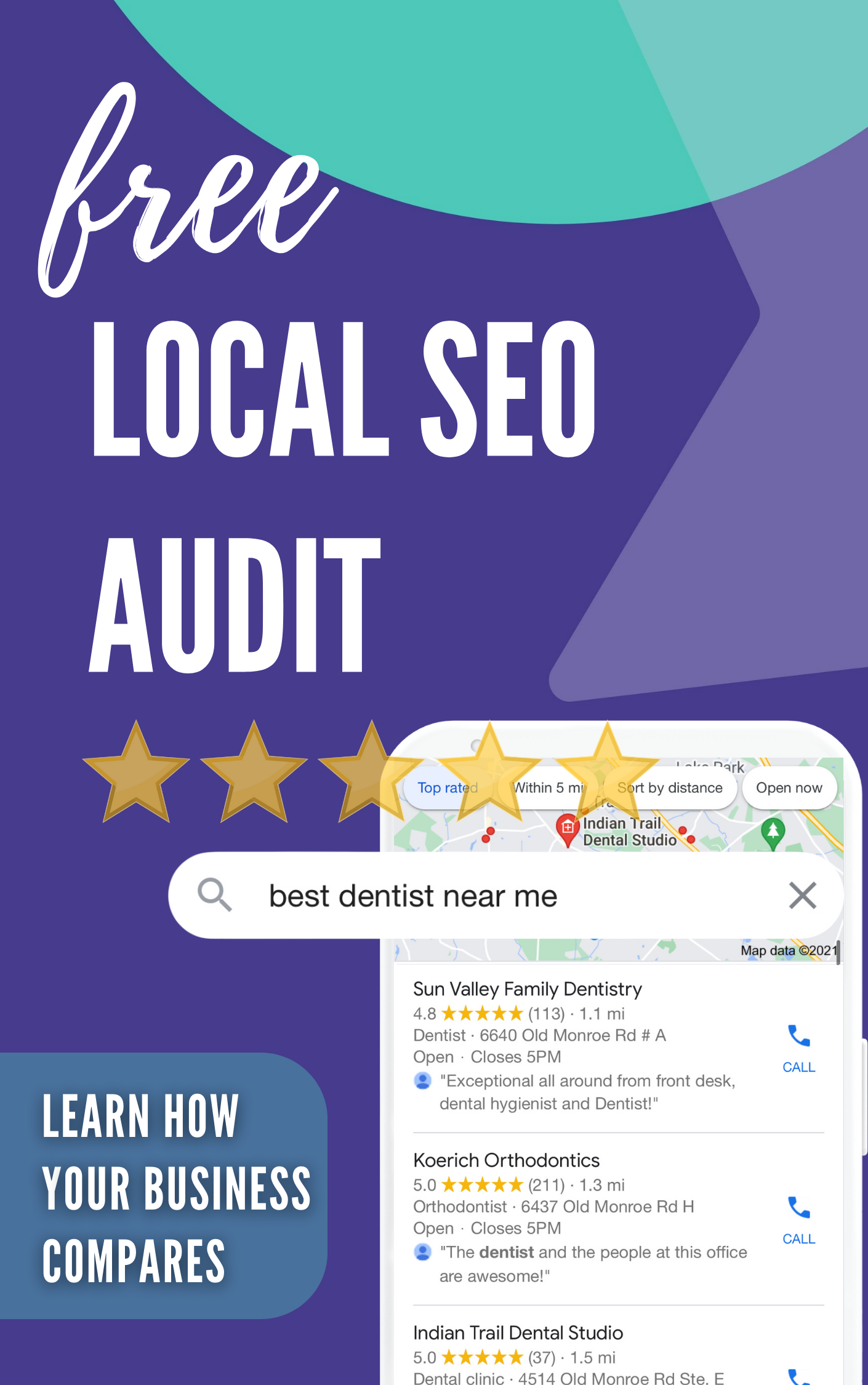It’s that time of year again, the holiday season! The best thing you can do for your business is to get a Google Business Profile set up and ready to go. This blog post will discuss 5 things you should add to your profile to ensure that it’s optimized for success during the holidays.
1. Update your business hours
Google Business Profile (AKA Google My Business) has a special hour section for special dates and holidays. You want the info listed on your Google Business Profile to be accurate so if your business is closed on Thanksgiving or Christmas is a good idea to update it. Here’s how to do it:
- Sign in to your Gmail and open a Google search
- Search for your business.
- Your Google Profile options will pop-up
- Click on Edit Profile then Special hours.
- Click Confirm hours to set hours for upcoming holidays. If the date you are looking for is not listed, click Add new date.
- Type in the opening and closing times.
- Click Apply to save changes.
2. Add new photos
Adding photos to your Google Business Profile will increase the number of actions customers take when they find your business on Google. A recent study conducted on several Google Business profiles showed that businesses with more than 100 photos got 520% more calls.
Adding photos is easy. Here are the steps:
- Sign in to your Gmail and open a Google search
- Search for your business.
- Your Google Profile options will pop-up
- Click on Edit Profile, then Add photos.
Some people struggle when choosing what photos to publish. Here are some examples:
- Pictures of your location
- Pictures of your staff
- Pictures of your products
- Pictures of your staff while providing your services
- If you also have videos to add, we highly recommend doing it
3. Increase your reviews
95% of customers read reviews before making a buying decision. So having recent reviews from happy customers is a must for businesses to stay competitive and increase sales. A simple ask after the time of the service is the best way to get customers to review you. Before your customer walks away, make sure they had a great experience with your business by asking:
“How was everything today? Is there anything else I can do for you?”
If they’re happy and thanking you for your service then, ask them for a review by saying:
“Great! Would you mind if I text you a link to leave us a review on Google? It will really help us out.”
Are you ready to make your business the OBVIOUS choice?
Own Your Online Reputation, Rank Higher on Google, Convert More Visitors Into Customers.
4. Respond to all your reviews – Positive and Negative
Responding to reviews is as crucial as getting reviews. For example, 97% of customers who read reviews online also read responses from businesses. But 75% of companies don’t respond to any of their reviews.
The three main reasons for responding to reviews are:
1. They help you rank higher on Google
2. Prospective customers want to read review responses
3. Your customers took the time to review you. You should thank them for it.
Don’t know how to answer? No worries, if the review is positive (4 or 5-Stars), make sure you thank the customer for taking the time to review you.
A few good responses to positive reviews are:
- Thank you “insert customer name” for choosing “insert business name.”
- “insert customer name” we appreciate the opportunity to work with you.
- Thank you “insert customer name, “the best compliment you can give us is this fantastic review.
If the review is negative, these are the steps to handle it successfully
1. Find the customer in your database.
2. Call the customer
3. Sincerely apologize for their experience (even if you disagree with what they wrote in the review)
4. Ask the customer how you can make things better
5. If/when you come to an agreement, politely ask the customer to change the review rating or remove the review.
6. If the customer doesn’t want to change or remove it, make sure you reply to the review.
Here’s a good way to respond to a negative review:
Hi “insert customer name”, thank you for your feedback. We strive incredibly hard here to make every customer experience enjoyable. We’re really sorry we’ve not been able to meet your expectations. However, we did so so and so to address the issue, and …….
5. Create Google Posts
Google posts are a great way to capture attention. You can add holiday specials, discounts, or events.
To post on Google:
- Sign in to your Gmail and open a Google search
- Search for your business.
- Your Google Profile options will pop-up
- Click on Edit Profile, then Add post.
Make sure you’re getting the most out of your Google Business Profile by following these simple steps. If this sounds like too much work, don’t worry! Our team is here to make it easier for you. We can help streamline the process and get reviews on your behalf so that all you have to do is sit back, relax, and watch as more people find out about how great your business is.
Are you ready to make your business the OBVIOUS choice?
Own Your Online Reputation, Rank Higher on Google, Convert More Visitors Into Customers.