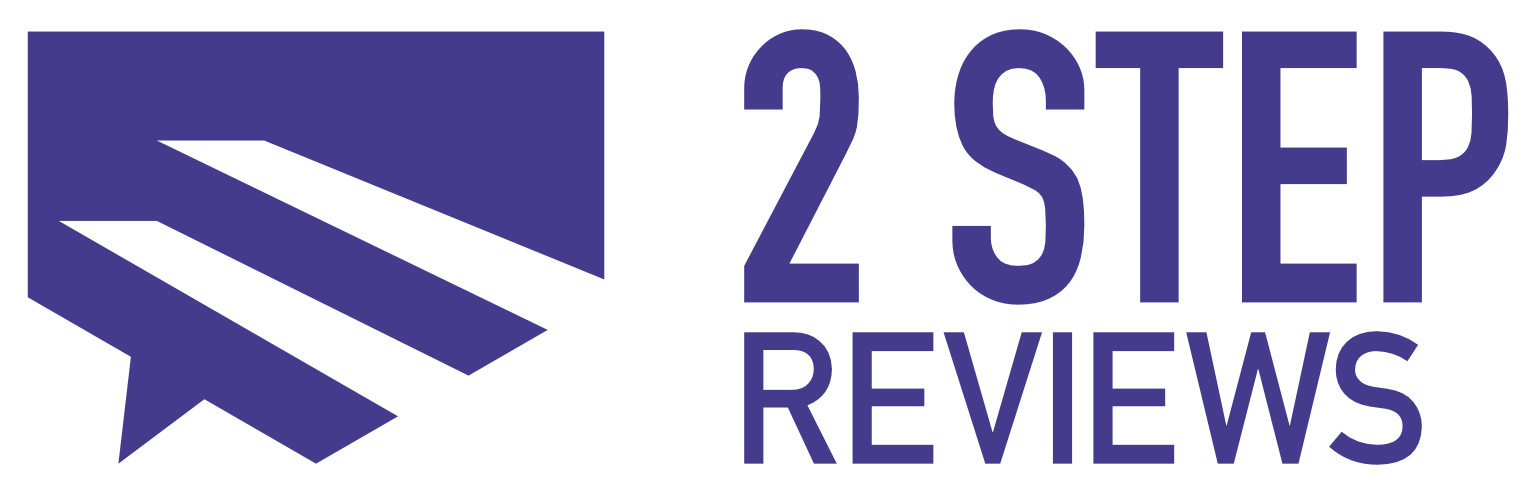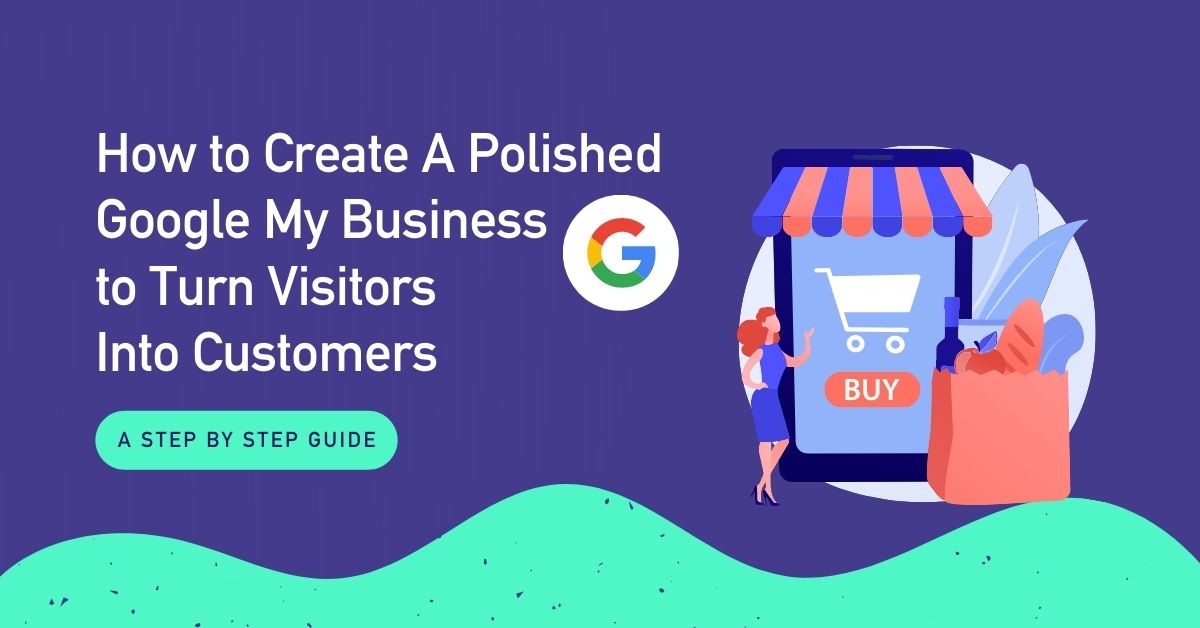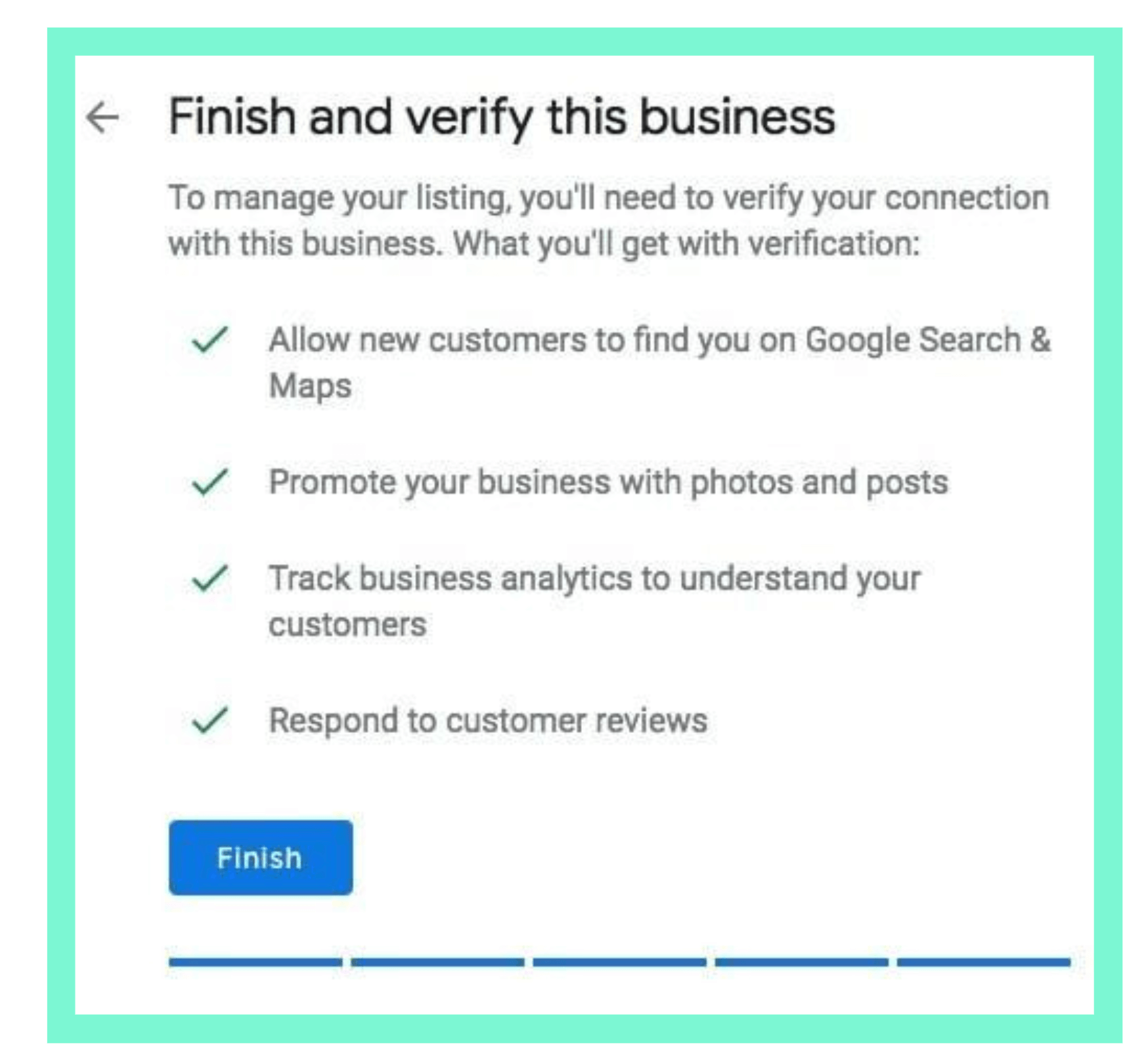Many business owners overlook the advantage of having a Google My Business. It’s a free yet powerful tool to increase your brand’s exposure and reach more customers.
What Is Google My Business (GMB)
Google My Business (GMB) is a tool to promote your business on Google Search and Google Maps. Think of this as free real estate for your business on Google. In other words, when customers search for a local business, your GMB will show up on the result page. It contains your basic business information, such as business name, address, business hours, and reviews from past customers.
So, let’s say you type “supermarket” or “supermarket near me,” then Google will highlight the top three businesses that are the most relevant to your search. The three businesses Google highlights are known as the “Local Pack.” And, there’s the option to view more businesses if the packs don’t meet what customers are looking for.
Here’s how business profiles look on Google Search Result and Google Maps:
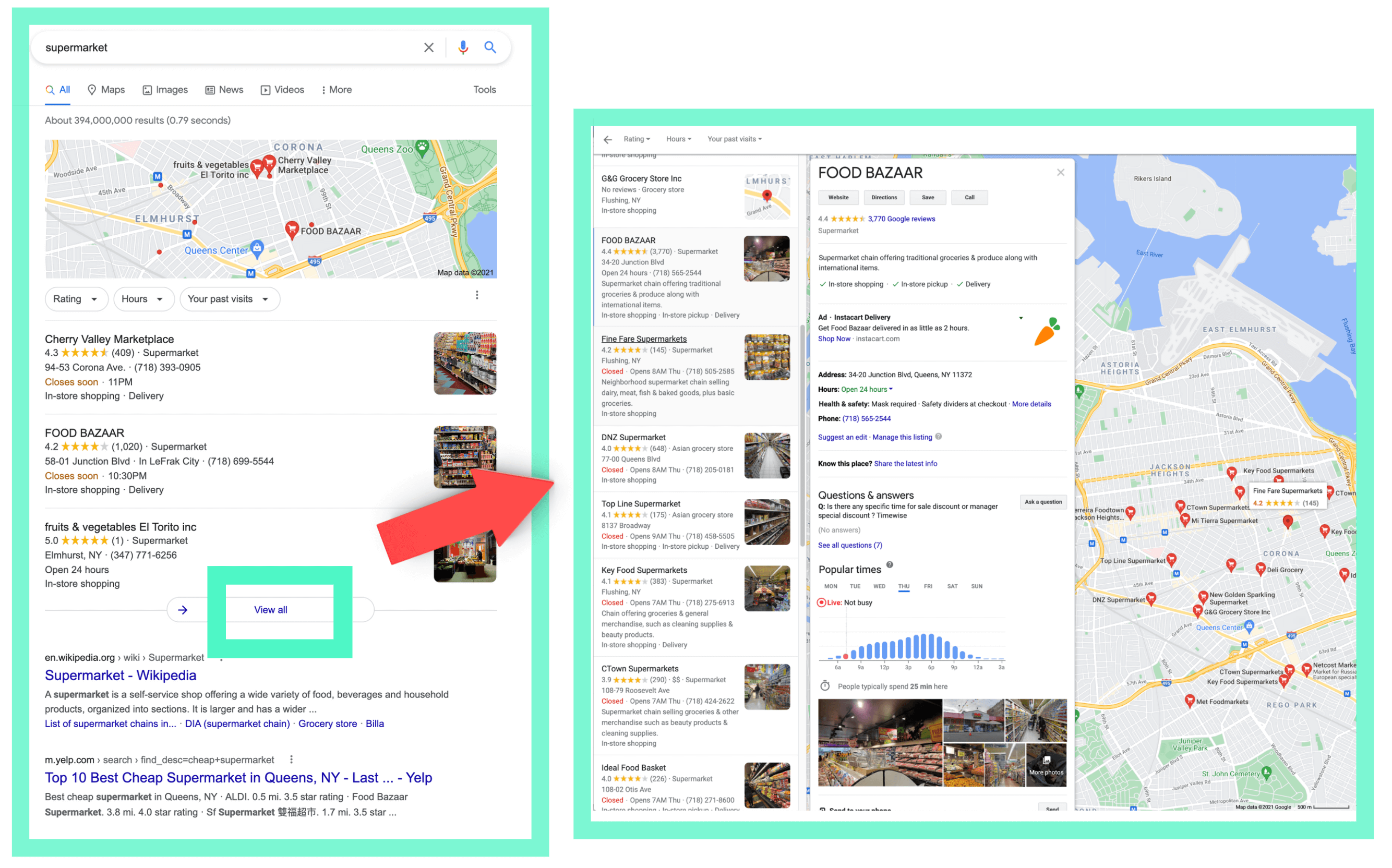
The Advantages of Creating A GMB Page
Given that 93% of consumers used the internet to find a local business, setting up and claiming your business profile Google has never been more critical than today. Your GMB allows your customers to easily find, connect with, and contact your business online.
Another benefit of having a GMB is showing your customer reviews and your business’s star rating. As a business owner, you need to leverage this feature because 95% of consumers read online reviews before making a buying decision. So not only can your customers discover your brand on local searches, but your GMB page also represents your online reputation. Those customer reviews are solid signals for customers and for Google that your business is legit and trusted.
How to Setup A Google My Business Page
The process of creating a GMB is straightforward and can be done in no time. In the following section, we’ll provide all the steps you need to follow:
-
Step 1: Go to google.com/business.
Click on the green Manage Now button. (You need a Gmail account to access Google My Business)
-
Step 2: What’s the name of your business?
First, enter the full name of your business. Ensure that it’s consistent with what you call your company on all other platforms such as your website and social media. Then, click on the blue button that says Next.
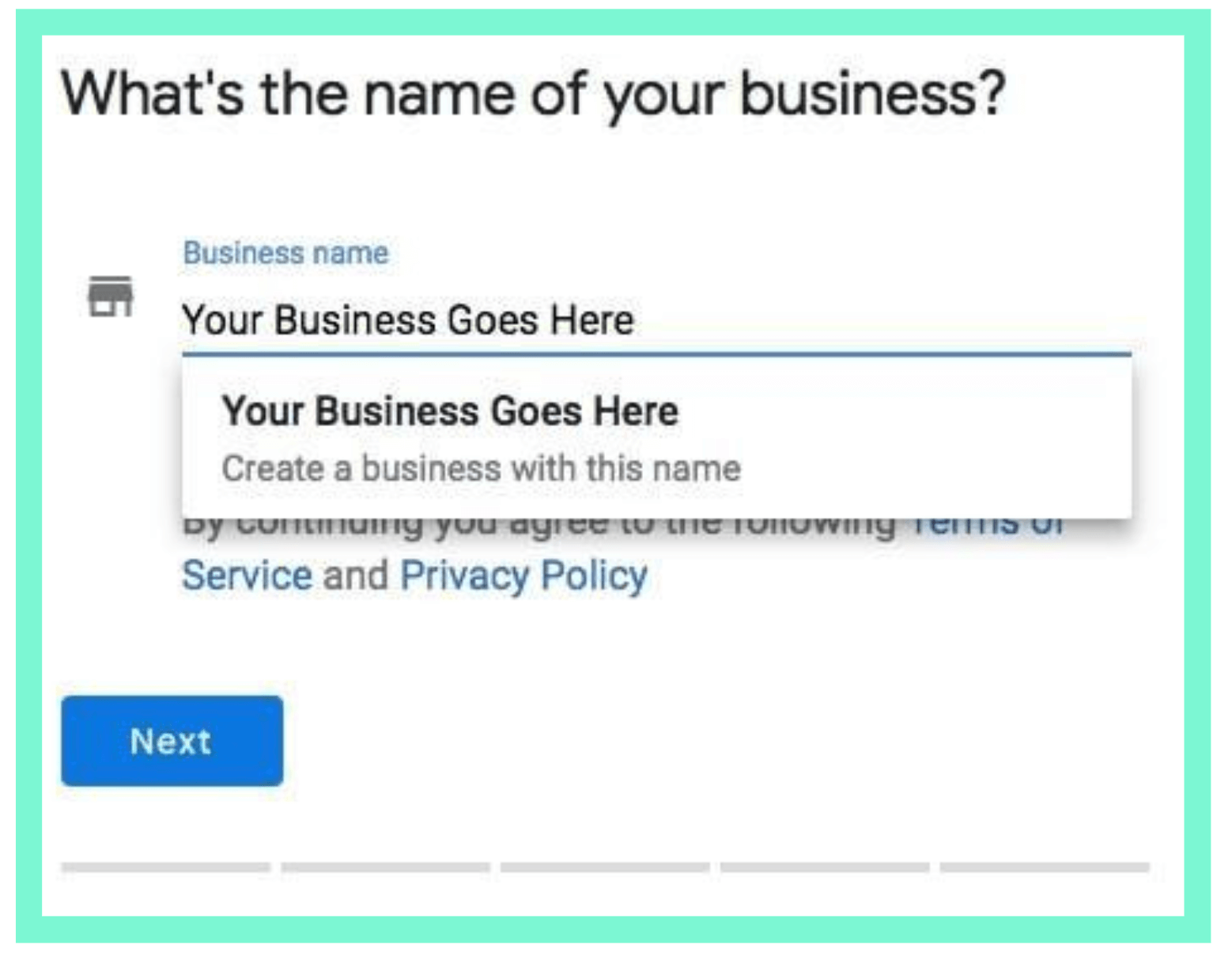
-
Step 3: Where are you located?
Enter your physical business address. This will primarily determine where you appear on Google Maps so, double and triple-check that the address is correct! Also, if you deliver goods and services to your customers, you need to check the box with a small van symbol next to it. From here, click the Next button.
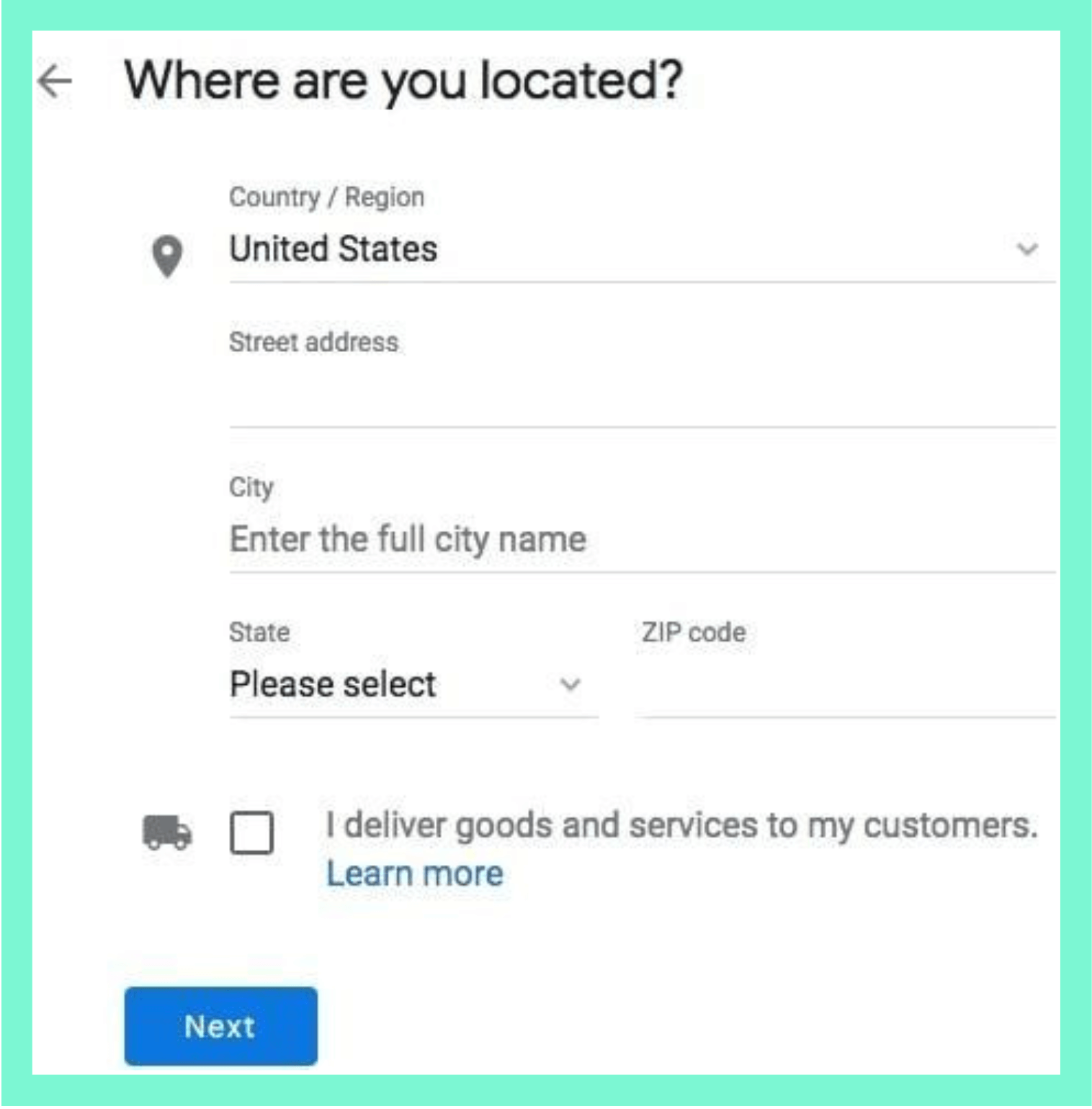
-
Step 4: Choose your business category.
The category section is how Google classifies your company. It helps customers find you when they’re searching for a business like yours. You can select different categories that your business fits into, and they’re the keywords associated with your company. Click Next to continue.
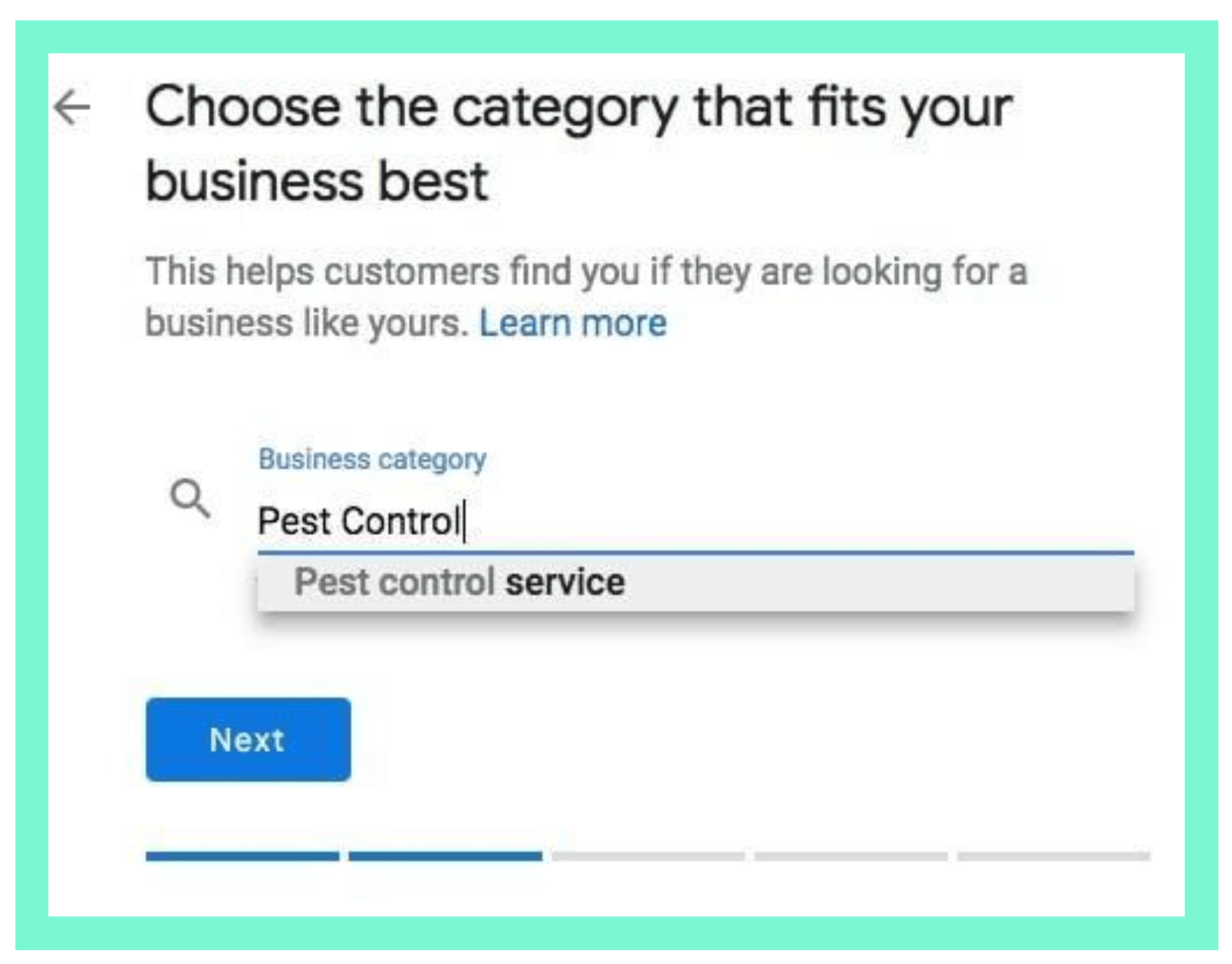
-
Step 5: What contact details do you want to show to customers?
Enter your phone number and your website. Again, make sure these details are accurate as people will use them to get in touch with you. If you don’t have a website, you can select ‘I don’t need a website or ‘Get a free website based on your info.’ Press the Next button when you’re ready.
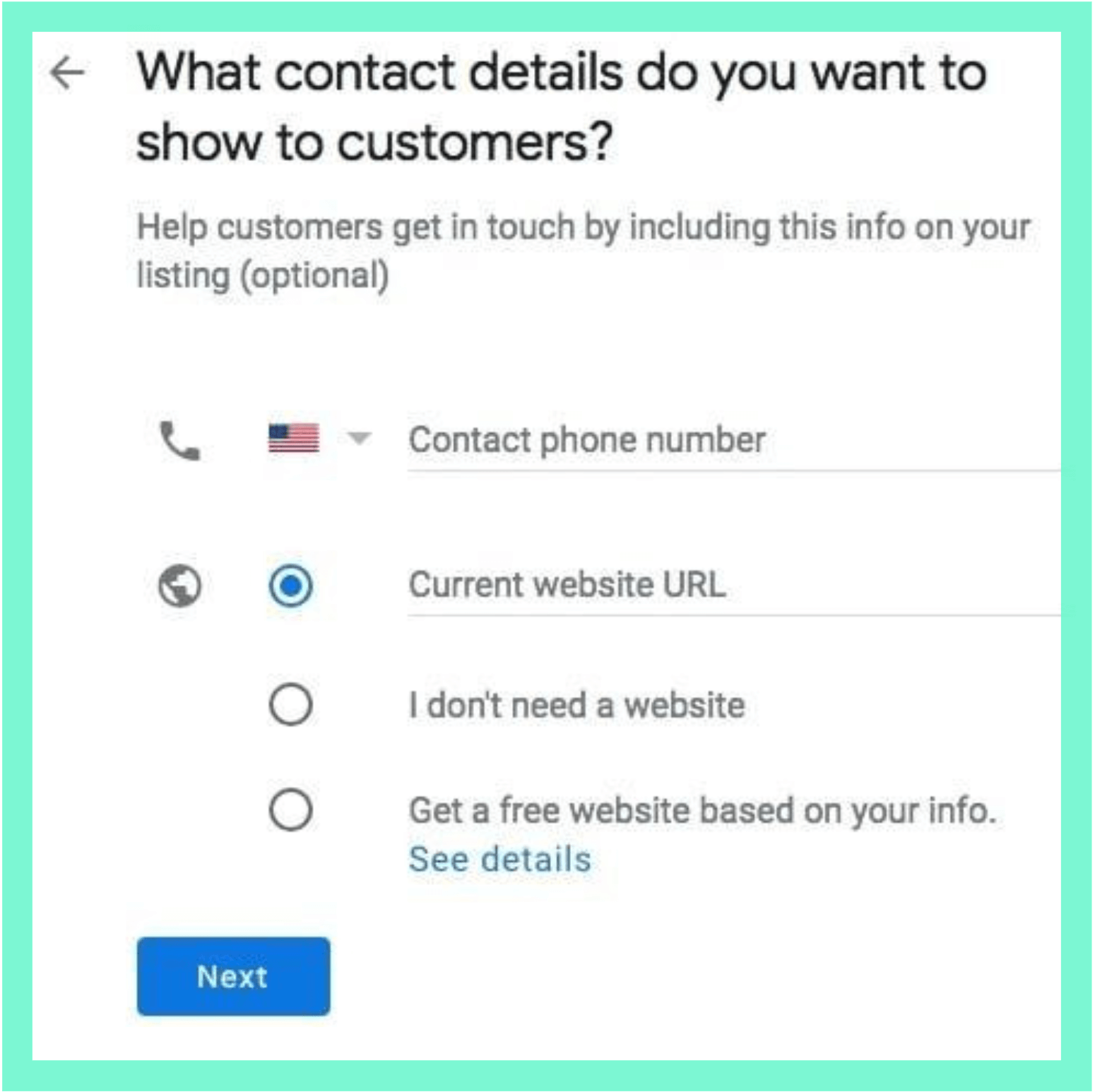
-
Step 6: Stay in the know
This screen asks if you want to receive any communication tips from Google. Select either Yes or No.
-
Step 7: Finish and verify this business
Then press the Finish button and get started verifying your business.
Verify Your GMB
Once you’ve created your Google My Business page, you will proceed to the verification process to prove that your business is legit. It also lets you promote your business with photos and posts, track analytics, and respond to customer reviews on Google.
If you fail to verify your GMB, you can’t control what information is displayed on it. You can’t respond to your customer feedback. That’s why the verification process is crucial to claim your ownership of your business on Google.
You can verify your business multiple ways, most commonly via a Google postcard sent to your business address. Then, all you have to do is click Verify Now when you see your page on Google My Business. The postcard may take a few days to reach you. Once you get it, you can click on Verify Location, enter your 5-digit code, and select Submit.
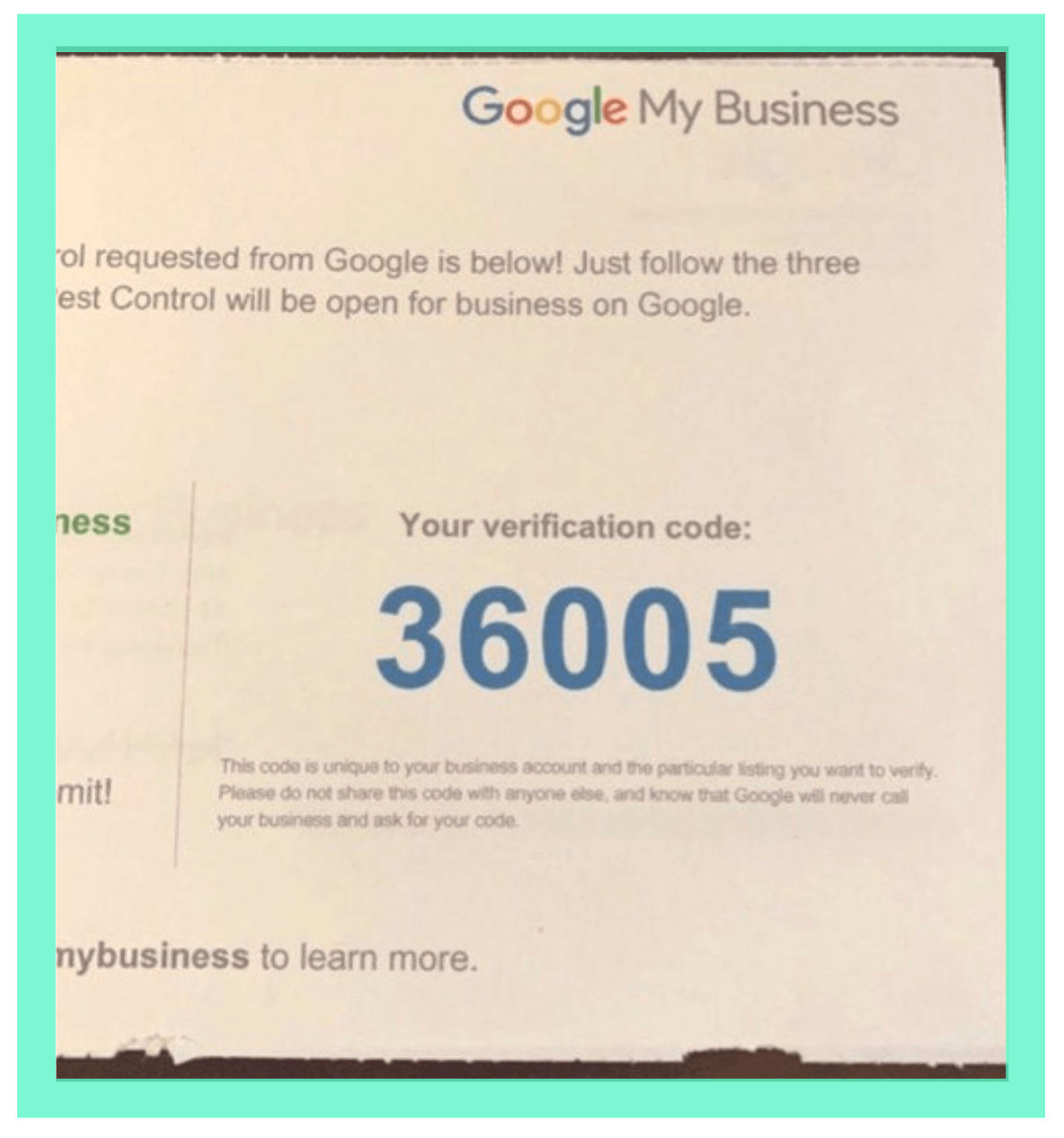
For some businesses, you may see an option to verify your business by phone or email. Verifying by phone or email is much faster, so you should do this if the option is prompted. When you initially click Verify Now, you will see Verify by phone or Verify by email. Click whichever one you want, follow the instructions, and send the code to you.
How to Claim A Google Business Profile
If you’ve been around for a while, you may already have a GMB page made by Google or someone else. Thankfully, it’s not too difficult to claim your page. So head to Google My Business and follow Step 1 for creating a new GMB.
If your business is already there, it will appear when you type in the name. Next, click on the business, and you’ll see a screen that tells you someone has already claimed and verified this listing. From here, follow these steps:
- Step 1: Click Request Access and fill out the form.
- Step 2: Select Submit and your request will be sent to the current GMB page owner.
- Step 3: Wait for a response.
The GMB owner has seven days to respond, where they will either approve or deny the request. If approved, you can now log into Google My Business and manage the listing. If denied, you can appeal the denied request to try and claim back your rightful ownership. If there’s no response, then you may automatically be allowed to Claim or Verify the listing through your Google My Business dashboard.
Like the verification process when you’re setting up your GMB, claiming your Business Profile will allow you to edit, manage, and keep your business information up-to-date. In addition, when you claim your GMB, you ensure that your existing customers and potential customers are getting the most accurate business info. Hence, reducing any confusion and misinformation.
Optimize Your Google My Business to Rank Higher in Local Search
Creating a GMB and claiming your Business Profile is only the first step to be found by local customers. The next thing you need to do is optimize it to convert visitors into consumers. The better you rank in the local pack, the more customers you’ll likely get. Your reviews also play an important role as they drive customers to choose your business over other competitors.
Many businesses often undervalue the advantages of maximizing their GMB to rank higher in local searches. For example, despite the 167 billion searches performed on Google each month, a study showed that a typical Business Profile only gets an average of 1,260 views each month. And, only 5% of those views manifested to actions (such as phone calls, website clicks, and direction requests).
-
Name, Address, and Phone Number
Enter your business name, address, and phone number accurately. For example, use a local phone number instead of an 800 number. Try not to use tracking numbers unless you want to track how many calls are coming from your GMB.
The best practice is to match the same phone number you have on your website. This match will help the quality score of your Google My Business page and is essential for NAP (Name, Address, Phone Number) consistency.
-
Website
If your website isn’t already loading on HTTPS, you should make that switch as soon as possible. Having an SSL certificate makes your site secure, and Google likes secured sites. To be secure, you’ll need to buy an SSL certificate from your hosting provider. If you already have one, but your site is still loading on HTTP, try this plugin for WordPress sites.
In your GMB, make sure your website is pointing to your homepage if you’re a single location business. However, if you have multiple Google My Business pages for different locations, a good practice is to send that location to a location-specific landing page.
-
Hours
Make sure your Business Profile hours are the hours your business is open. If you are closed for any holidays or other reasons throughout the year, we recommend updating your hours accordingly.
-
Description
Your business description is a paragraph describing your business. It can be short describing your services and your service area. Most companies use a paragraph from their website.
-
Categories
Your business categories are one of the essential parts of your GMB. If you fail to put the correct category of your business, you’ll likely never rank for what you want to be ranking for until you fix it. Here’s a list of GMB categories.
Research showed that 84% of Business Profile views on Google start from the discovery searches (meaning the customer typed in a product or service related to a business, and that business show up on a local search). While only 16% coming from direct searches (meaning the customer typed in the business name or address)
Some businesses may only have one relevant category to choose from. Others can have several. For example, attorneys who cover a few law areas should choose all they do: Family Law Attorney, Law Firm, Lawyer, Elder Law Attorney, etc.
Make your primary category the one that describes you best and put all other categories as secondary. This will help you rank for all different search queries regarding the category.
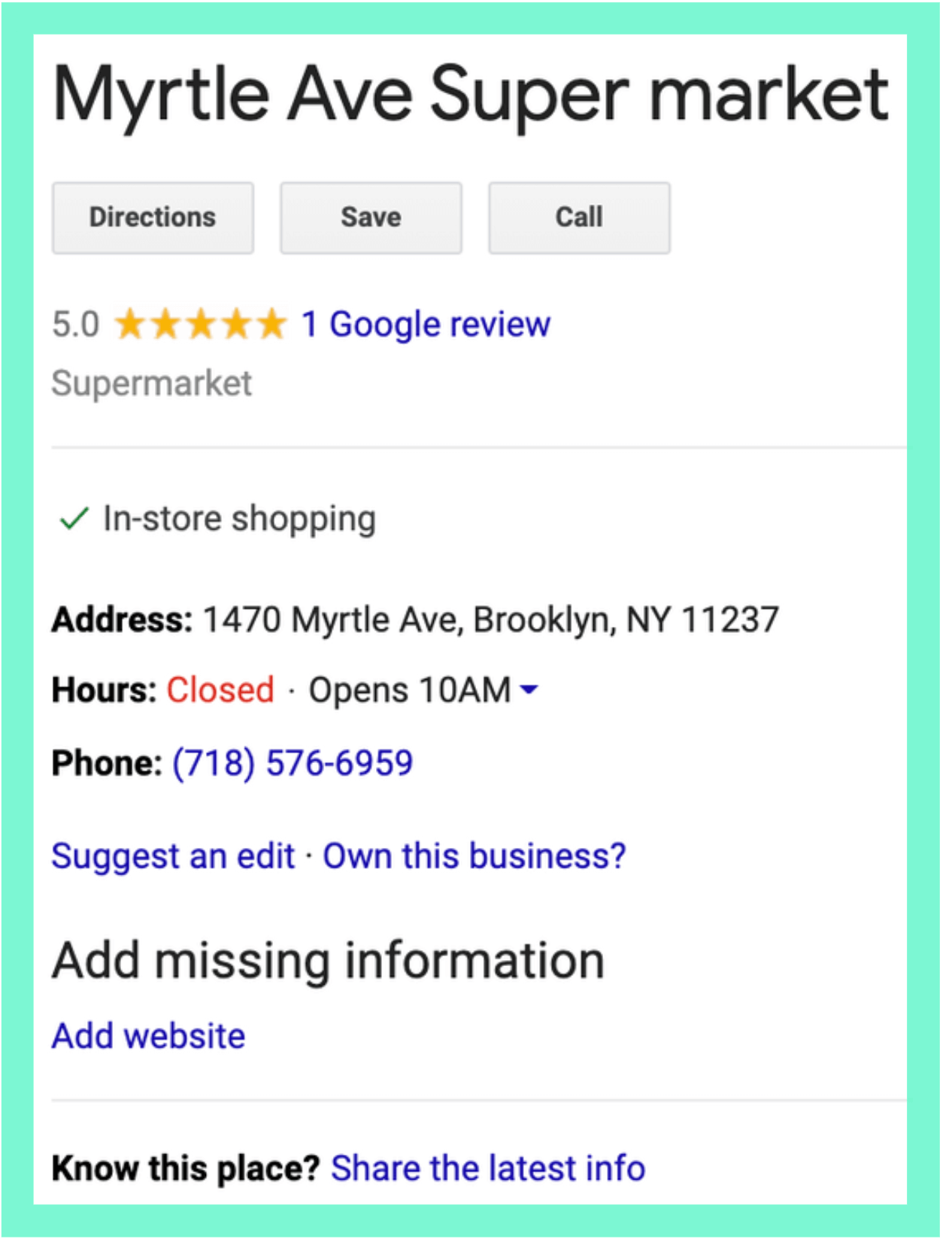
Example of an unoptimized Business Profile (there’s no website, no business description, and only has 1 review)
-
Details
Fill out as much info as you can in this category. For all example
-
Photos
Photos are often an overlooked part of a Business Profile. You need to add relevant photos to your business page consistently. For example, a before and after photo for carpet cleaners is a great idea for new photos. You should also add your company’s logo and cover photo. Below are the recommended sizes from Google:
- Profile image – 250 x 250 pixels (minimum 120 x 120; maximum 5200 x 5300)
- Cover photo – 1080 x 608 pixels (minimum 480 x 270; maximum 2120 x 1192)
While you don’t need to put hundreds of photos at once, it’s important to note that you post photos regularly. For example, 42% of customers are more likely to request driving directions to a business if their GMB has photos. Moreover, businesses with more than 100 photos get 5x more calls, 27x more direction requests and 10x more website clicks than the average business.
-
Reviews
Reviews are the heart and soul of your GMB. Any Business Profile can be 100% filled out and optimized, leaving reviews the only differentiator. It’s no surprise that people are attracted to the business with the most and the best reviews. Yet again, many other things go into the algorithm when using reviews as a ranking signal.
Good or bad, you should be responding to all the customers that take the time to leave you a review. Not only will this send good signs to Google, but it will increase customer retention and winning back customers that voiced their poor experience. In addition, 96% of consumers reported reading business’ responses to other reviews, so your response to reviews is also noticed by potential customers, which could go a long way.
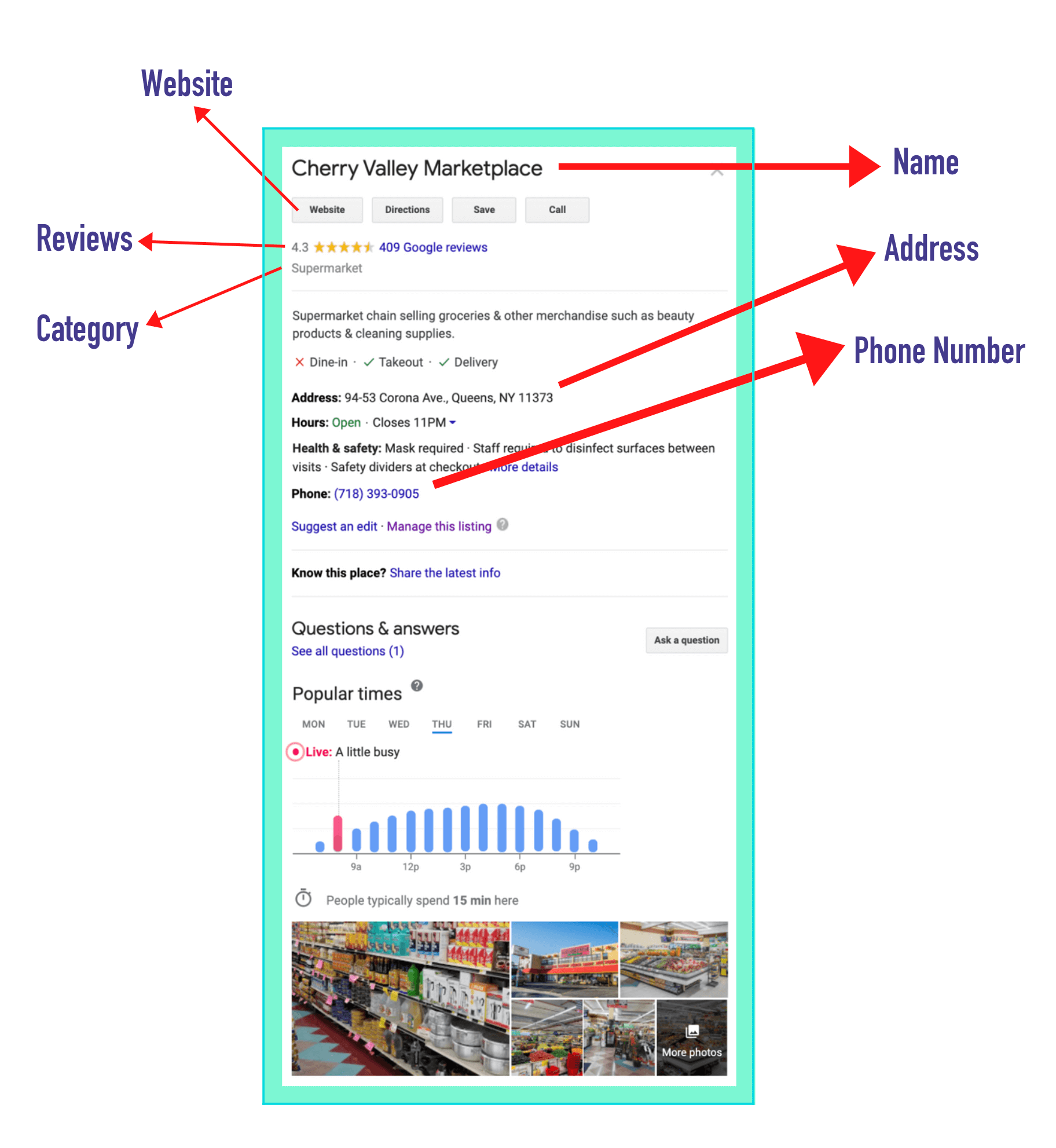
Example of an optimized Business Profile (with the website, many customer reviews, business description, and photos)
-
Posts
GMB has the opportunity to post updates from the business. If you have any new products or blogs you want to showcase, here would be the right place. Just like photos, posting updates regularly will increase actions from your visitors to engage with your brand.
-
Questions & Answers
In the QA sections of your GMB, customers can ask you questions about your business. By staying on top of them and answering questions accordingly, you should be viewed as a more quality business than those who don’t.
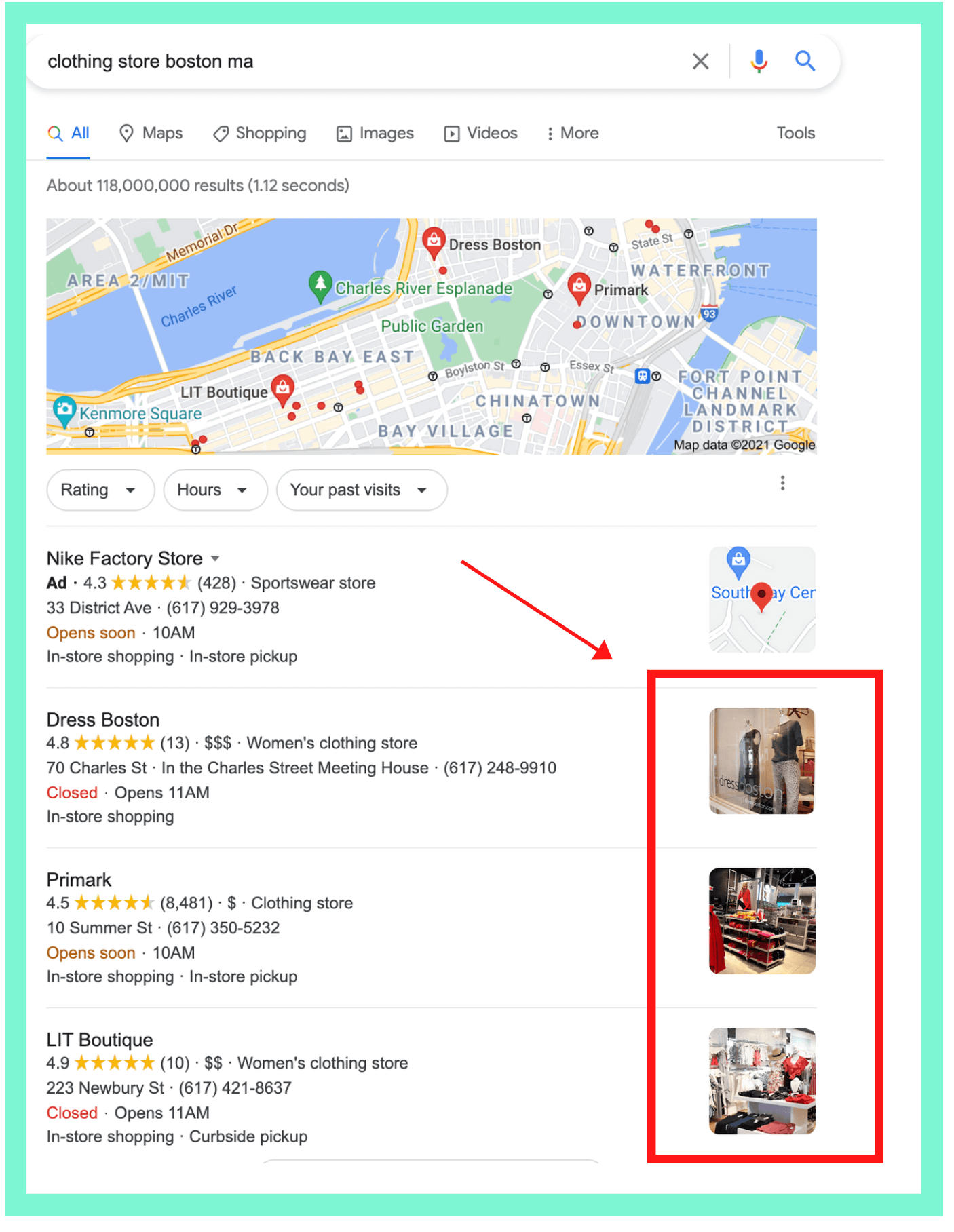
Google will pull up a photo from your Business Profile and show it on its search page if it matches the keyword searched by users.
Conclusion
Losing your prospective customers, risking your online reputation, or falling behind your competitors, are the last things you want to experience as a business owner. In conclusion, by applying a thorough ongoing Google My Business strategy, you will avoid those setbacks, and your business will stay on top of Google’s local search.